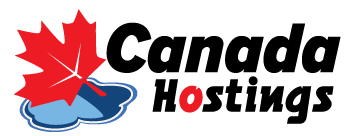Transfer your domain to Canada Hostings and begin save your money. You pay for the transfer that is equal to the domain price and you will automatically extend the domain for another one year.
For most domain name extensions, a transfer between registrars takes five to seven days from the time you authorize it.
Transfer in Three Easy Steps!
- Enter the domain you’d like to transfer
- After purchase, check your email to authorize
- Receive email confirmation of successful transfer
Why transfer to Canada Hostings WEB HOSTING?
- Big Savings Over the Competition.
- 24/7 excellent customer service.
- No tech skills required
At your Current Registrar
Thinks you have to do at your current registrar prior to purchase from us
- Ensure that the administrative contact of your domain name has a valid email address. Both registrars use this email address to send you important information about the transfer process.
- If your domain name has a private registration, a service that hides your personal information from the public, you cannot verify your admin email address. You must contact your current registrar to cancel the private registration, and then you can update the email address, if necessary. Mostly, you can cancel the private registration your-self in the domain control panel.
- Unlock your domain name at your current registrar if the domain is locked.
- Get an authorization code (also known as an EPP code or transfer key) from your current registrar, if required. This also can be viewed in the domain control panel in most of the registrars.
At Canada Hostings
Thinks you have to do here in order to continue the transfer
enter the domain you’d like to transfer
- After purchase, check your email to authorize
- Copy the Transaction ID and Security Code from your email
- Log in to your Host Genomes account.
- Next to Domains, click Manage.
If the Manage button does not display for you, from the Products > Domains menu, select My Domain Names.
- From the Domains menu, select Transfers.
- Click Authorize transfer.
- Click Add now.
- In the Transaction ID and Security Code fields, enter the transfer IDs we sent to your email.
- Do one of the following:
- Select the Basic tab, and then enter the Authorization Code from the current registrar (if applicable) in the field next to your domain name.
- Select the Advanced tab, and then enter one domain name and its authorization code per line. Separate each domain name from its authorization code with a comma, space, or tab.
- Select I authorize the transfer…, and then click Finish.
- Click OK.
- Check the Progress of Your Transfer
- You may need to go to your domain control panel in your previous registrar to accept the transfer.